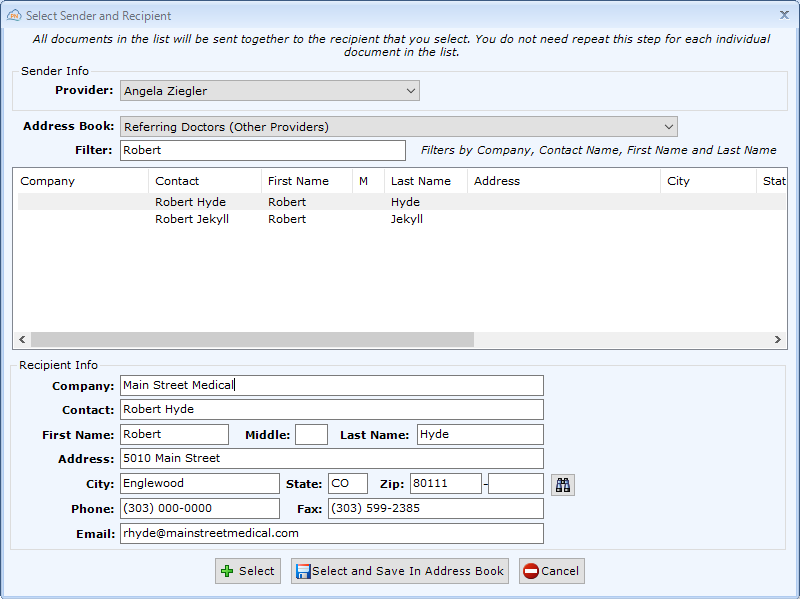Select Sender and Recipient
patientNOW requires you to enter the provider sending the information and to whom the information is being sent (the recipient).
Select the Sender
The provider pull-down displays all active providers from Back Office | People/Places, Providers tab.
Select the Recipient List
In the Address Book pull-down, choose one of the options below to select the recipient from. Note: patientNOW remembers the last list selected by each user.
- PatientNOW Address Book. Displays the list of active contacts from Back Office | People/Places, PatientNOW Address Book.
- Referring Doctors. Displays the entire list of active doctors from Back Office | People/Places, Other Providers (Referring Doctors) tab. You may filter the list by entering the first OR last name in the Filter box.
- Referring Doctors for Patient. Displays only the active doctors from Back Office | People/Places, Other Providers (Referring Doctors) tab who have been added to the Patients | Patient Communications, Other Providers tab. You may filter the list by entering the first OR last name in the Filter box.
- Patients. When you send to patient, select the Patients option.Warning: you may select another patient as the recipient, but be very careful that you have a signed release.
- Insurance Plans. Displays the active plans in Back Office | People/Places, Insurance Plans tab. You may filter the list by entering one word from the Insurance Plan name in the Filter box.
- Pharmacies. Displays the list of pharmacies in your area.
Complete Recipient Info
Select the correct recipient in the middle window and confirm the information at the bottom of the dialog.
If you do not find the recipient in one of the options in the Address Book, manually enter the Recipient Info at the bottom of the dialog.
- Company. Optional.
- Contact. Required if saving to a permanent list, usually a shortened name or a combination of first and last name.
- First Name. Required.
- Last Name. Required.
- Address, City, State, and Zip. Optional. If not entered, the Print Envelope option will be disabled.
- Phone. Optional.
- Fax. Optional. If not entered, the Fax Documents option will be disabled.
- Email. Optional. If not entered, the Email Documents option will be disabled.
Confirm the Recipient Info
Left-click one of the following.
- Select. Attaches the Recipient Info to this specific Release of Information, but does not save to the PatientNOW Address Book.
- Select and Save in Address Book. Attaches the Recipient Info and saves to the Back Office | People/Places, PatientNOW Address Book.